In this 5-minute read:
- What is an email template?
- Advantages of using email templates
- When to use an email template
- Ways to create email templates
Email marketing is still an important aspect of marketing your business and building customer relationships. You can use email marketing to bring back customers who haven’t made a purchase in a while or to just keep your business on their mind until the next time they need your services.
But it can become a burden to come up with new emails to send out to your customers every time you want to send a message to keep your brand alive with them. Email templates are a great way to alleviate that burden while keeping the communication going.
With Womply Email Marketing, you can turn customers into regulars and get more repeat business with targeted emails that send automatically when customers transact with you. Learn more, plus get free reputation monitoring and customer insights when you sign up for Womply Free!
What is an email template?
An email template is an email that you’ve prewritten or preformatted that you can reuse. You can swap out the content of the email to make it more personal or to fit your new message.
What are the advantages of using an email template?
Ultimately, email templates help your business save time while crafting consistent messages that hold your brand standards across each one.
Having a prewritten template can help you save time crafting a message each time you want to send a customer an email. (Be careful using the same wording if you are reusing this template on the same customers though. Make it different each time.)
It’s important to keep your messaging and formatting somewhat consistent to help create a sense of your brand and it also keeps you from forgetting important parts of your message if you already have it written up.
When should you use an email template?
An email template isn’t going to work for every email that you send out to a customer, but there are several instances when you’ll want this consistency and time savings.
Think of emails that you send out to different customers day after day that all essentially say the same thing:
- Quotes or proposals for your services
- Answering a frequently asked support question
- Asking them to fill out a survey or give you a review
- Monthly reports on services
Also, think of the kinds of emails that you send out on a weekly or monthly basis that you blast out to all of your customers at once:
- Newsletters
- Promotions or discounts
- Upcoming events
Creating email templates for these types of messages is where you’re going to get the most benefit. Make a list of the types of emails that your company sends where it would make sense to use a template versus a handwritten email each time.
3 easy ways to create an email template
No matter what your email client or email marketing system is, you should be able to take advantage of these three easy ways to create your own email templates.
#1: Write your email template in a word processor
Fine-tune your messaging by writing up your own email in a word processor and then save it as a template in your email client. This is great for any kind of email that you want to send.
You can save these hand-written templates in your email client to easily access the next time you need a prewritten message.
Here are some quick instructions for creating/saving templates to Gmail and Outlook:
How to create an email template in Gmail
First, you’ll need to enable templates in your settings. Go to Settings and click See all settings. At the top of the next page, click Advanced. Scroll down to the Templates section and select Enable. Click Save Changes at the bottom of the settings.
To create a template, compose a new email. Enter the content for your template into the email. Click the three-dot menu and go to Templates > Save draft as template > Save as new template.
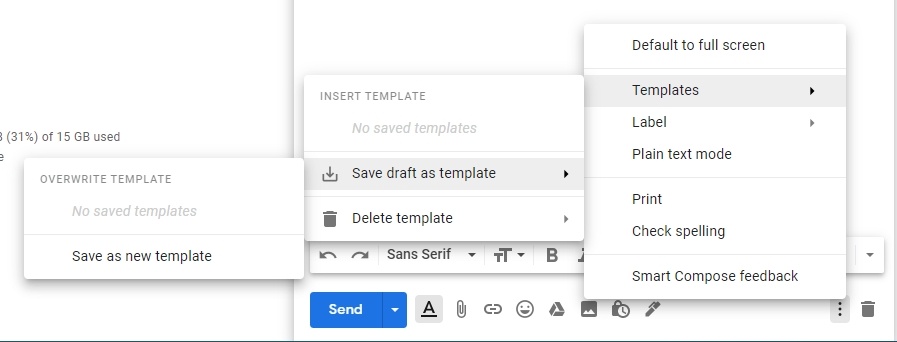
To use your saved template, create a new message, click the three-dot menu, go to Templates, and insert your saved template.
How to create an email template in Outlook
Start a new email. Click the three-dot menu at the bottom of the email and click My Templates. Click +Template. Then add a title and the text for your message. Click Save.
To use your new template go back to My Templates to select your saved message.
If you are using an email marketing system like MailChimp, you can also add fun styles and pictures to your message to make it more engaging.
#2: Outsource your email template design
Looking to have an email template that is just a little more stylized than a plain text email? You can use HTML to style a template. Not all of us have time to learn how to use HTML or code our own email templates, so you can hire a graphic designer to help you out.

Likewise, if you’re looking to get the messaging just perfect but aren’t confident in your wordsmithing skills, you can hire a copywriter to help you nail down the message.
This is a little more costly, but if you just have the email template created once, you can reuse it as often as you need.
#3: Use a template that’s already created
You should definitely, definitely craft your own messages to be personalized for your customers and audience, but that doesn’t mean you need to reinvent the wheel on the design.
There are tons of sites out there where you can download email templates and use them with your email service. There are Chrome extensions that you can get to send pre-crafted templates from professional designers.
You can also use templates that you already have access to with your email marketing service. Find the template that fits your needs best and make tweaks to it to tailor it to your audience. Then save that template with your updates and use it over and over again.
Find an email marketing software that you love
As you are thinking about all of the types of emails that you could turn into templates, it could be helpful to look into a new email marketing solution that allows you to easily craft and save your templates for future use.
Womply’s email marketing engine allows you to customize and even automate your messages and enhance your customer relationships. Ask for feedback, send thank you messages, and share new promotions, offers, and more.
Learn more, plus get free reputation monitoring and customer insights when you sign up for Womply Free!